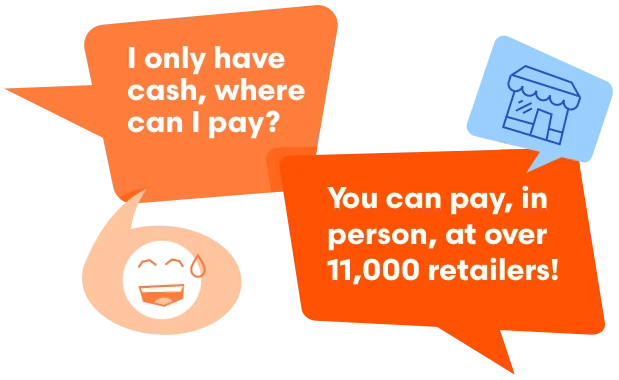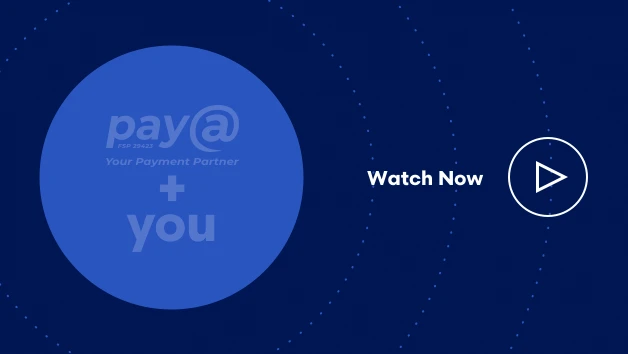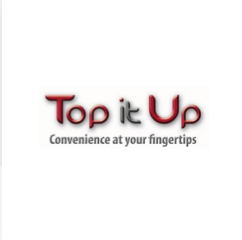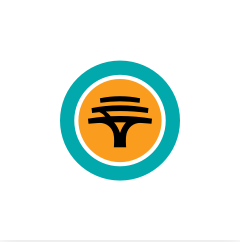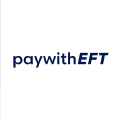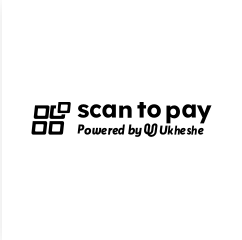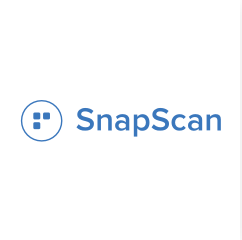01
When are you going to allocate my payment?
02
My DSTV is not connected, please help!
03
The system shows an incorrect amount entered, and I can’t complete the payment.
04
I’m unable to make payment, the store has sent me away.
05
How do I receive a reference /account number to make a payment?
When are you going to allocate my payment?
Support will provide screenshots from the system to search transactions between the customer, Biller or Network. The Biller will need to allocate the payment to the customer's account. Pay@ does not do payment allocations.
My DSTV is not connected, please help!
Kindly contact Multichoice (DSTV) directly on 011- 289 2222 or email help@dstv.com
The system shows an incorrect amount entered, and I can’t complete the payment.
Go to the payment site to see if the reference is valid. If it isn't, you’ll need to contact the Biller directly.
I’m unable to make payment, the store has sent me away.
The store checks if your reference number shows up on the system. If it doesn’t, it could mean that the Biler hasn’t updated the payment information on their side. Pay@ will only be able to check if your reference number is valid.
How do I receive a reference /account number to make a payment?
The Biller allocates a unique account number to each customer. The Pay@ Reference number issued to customers is a combination of the Biller’s prefix and the customer’s account number, e.g.115661. The Biller can provide payment reference numbers to their customers via invoice statements, emails or SMS. In the case of an SMS notification, it is rather easy to miss the number - so please check again.
 Enterprise Solution
Enterprise Solution
 Self-Service Solution
Self-Service Solution